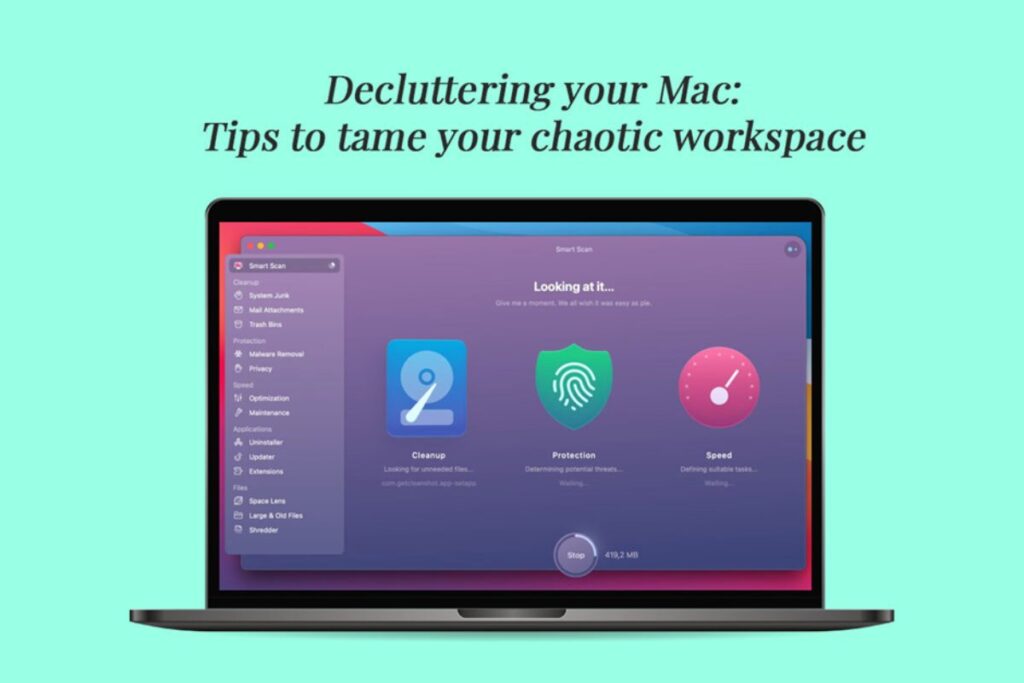Tips to Tame your Chaotic Workspace – You have switched on your Mac computer and are ready to dive into your project. But as soon as you start working on your project, you are pushed into a world of clutter with a mishmash of folders, files, and applications. You keep scrolling to find the document you need for your project, but they are nowhere to be found. This isn’t an ideal way to start your productivity!
Similar to a messy workspace, a cluttered computer can be highly distracting. It can make it extremely challenging for you to focus and finish your tasks. You won’t even be able to find what you need. You’ll be wasting precious time looking for files, documents, and apps. Hence, the only way to kickstart your day of productivity is by tidying up your cluttered Mac. With these tips below, you will be working in an efficient and organized digital workspace in no time.
- Desktop organization
The desktop is the first place that requires your attention. This is the place you see when you switch on your computer, and if it looks like a digital warzone, it will impact your productivity.
Be clear on one thing – the desktop is not your storage space. A cluttered desktop is a significant memory and storage hog. It can make your head feel dizzy as you try to find the files placed everywhere on the desktop.
To keep the desktop clean and organized, you must create folders and drag and drop the related files into the properly named folders. Remove all the unnecessary files and documents from the desktop and only keep those you are actively working on.
You can even use the Stacks feature to organize the files into groups.
- Find and remove large files
In the midst of multitasking and handling several projects simultaneously, it is normal for you to forget to delete files from your Mac. Over time, these files accumulate and clutter the computer. Also, makes your system run out of space.
Hence, you must know Mac how to find large files so you can quickly identify the culprits and delete them. You can find large files in Storage in System Settings.
Alternatively, you can use third-party cleaning apps to automatically identify the large files on your computer. Then, you can delete them, and don’t forget to clear the Trash.
- Delete the needless applications
Applications you do not use any longer can take up valuable space and create visual clutter on your computer. Browse through the Applications folder and delete the apps that are no longer useful.
- Check out the Downloads folder
The Downloads folder is considered the black hole of digital debris. This is where you will find all sorts of random files, including duplicates downloaded from the Internet several times.
It is essential to regularly check this folder and clean it out. Delete the files you don’t need so your computer doesn’t feel like a chaotic workspace where there are too many unnecessary things sitting idly.
- Media organization
Do you enjoy collecting photos, videos, or music? With time, these files can eat away a lot of your Mac’s storage space. You can use iTunes or Apple’s Photos to organize and manage your media collection. It is important to delete all the duplicates to ensure everything is sorted.
- Sort and organize the email attachments
Old attachments might be cluttering up your email application. It is essential to review all the email messages, especially the ones with large attachments. Delete the attachments you do not need any longer.
You don’t have to worry about losing attachments, as you can download them again.
- Clear the Trash
All the deleted files and documents go to the Trash, but if it is not cleared, it can continue occupying space on your computer. It is important to make it a habit to clear out the Trash so you can reclaim the storage space.
- Send files to a cloud service or external drive
Are you out of your wits end thinking about how to tame Mac’s clutter while not losing your important files? A great idea is to use cloud storage services like iCloud or Dropbox. You can upload the less frequently used files to the cloud so your local storage is freed up.
Similarly, you can consider transferring important files to an external drive via Time Machine. All the archives, backups, and essential documents can be safely stored in an external drive, and you can access them whenever needed. This is going to help your Mac breathe.
- Maintenance routine
Did you think decluttering your Mac is a one-time job? Think again! Files and documents are added to the storage space regularly. Hence, it is an ongoing process. You must regularly review the apps, files, and documents on your computer and organize them to improve your productivity.
The Bottom Line
A cluttered Mac is a visual menace and productivity killer. Taming the clutter will ensure you can quickly locate the apps and files you need for your project.
So, get started!