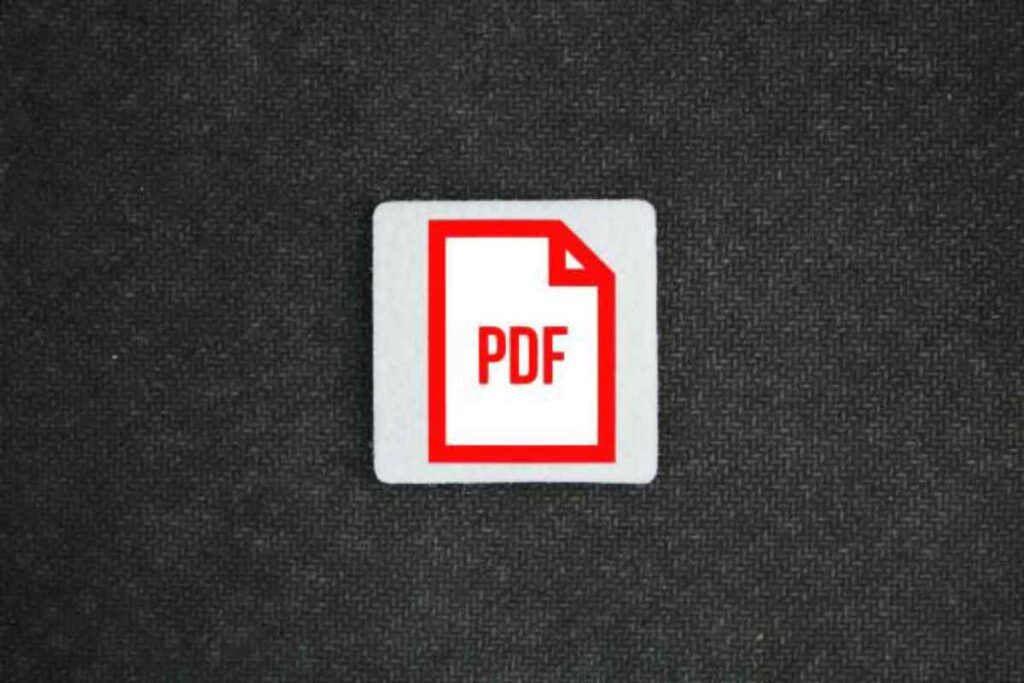How To Convert Word to PDF on Your iPad
If you’ve ever needed to send a professional-looking file from your iPad, you’ve probably wondered how to convert Word to PDF on your iPad. Whether it’s a business document, school project, or contract, converting Word files to PDF ensures your formatting stays intact — and it looks polished on any device.
The good news? You don’t need a laptop or a desktop to do it. In this guide, I’ll show you easy and reliable methods to convert Word to PDF directly on your iPad — using built-in tools, Microsoft Word, and third-party apps.
Why Convert Word to PDF on Your iPad?

Before jumping into the methods, let’s talk about why it’s worth converting your Word files to PDF on the go.
Here’s what makes PDF files so useful:
-
Universal compatibility: PDFs look the same across all devices. No formatting errors.
-
Professional presentation: Ideal for resumes, reports, and contracts.
-
Smaller file size: Easier to share via email or cloud storage.
-
Security options: You can add passwords or restrict editing.
-
No accidental edits: PDF prevents unwanted changes while sharing.
Now that you know the “why,” let’s explore how to convert Word to PDF on your iPad step-by-step.
Method 1: Using Microsoft Word App on iPad
The easiest way to convert a Word file to PDF is through the Microsoft Word app, available for free on the App Store.
Install and Open Microsoft Word
-
Download the Microsoft Word app from the App Store.
-
Open the app and sign in using your Microsoft account (or create one if needed).
-
Tap Open and select the Word document you want to convert — either from iCloud, OneDrive, or local files.
Convert to PDF
-
Once your file is open, tap the File icon (or the three dots) in the top corner.
-
Select Share as PDF or Export → PDF.
-
Choose your PDF settings like page range or orientation.
Save or Share Your PDF
-
After exporting, you can:
-
Save it to Files.
-
Email it directly.
-
Upload it to OneDrive, Google Drive, or Dropbox.
-
That’s it! You now have a clean, professional-looking PDF ready to share — all done from your iPad.
Method 2: Convert Using the Apple Files App (No Third-Party Apps Needed)
If you don’t have Microsoft Word installed, don’t worry. The Files app on iPad can convert documents into PDF format natively.
Open Your Word File in the Files App
-
Go to the Files app on your iPad.
-
Locate the Word document you want to convert (it could be in iCloud Drive or local storage).
-
Tap and hold the file.
Use the Quick Actions Menu
-
From the pop-up menu, choose Quick Actions → Create PDF.
-
The system automatically creates a PDF version in the same folder.
Rename or Share the PDF
-
Long-press on the new PDF file to rename it or select Share to send it via email, AirDrop, or save it to another app.
Pro tip: This built-in method is super fast and doesn’t require internet access — perfect when you’re traveling or offline.
Method 3: Use the Print Option (Secret Built-In Trick)
Here’s a neat hidden iPad trick: you can convert any Word file to PDF using the Print option — without any apps.
Open the Word Document
-
Open your document in Word, Pages, or even Files preview mode.
Tap “Share” → “Print”
-
Tap the Share icon (the box with an arrow).
-
Choose Print from the menu.
Pinch Outward on the Preview
-
On the print preview screen, use two fingers to pinch outward on the page.
-
The file will expand into a full PDF view.
Step 4: Save or Share the PDF
-
Tap the Share icon again and choose:
-
Save to Files
-
Send via AirDrop or Mail
-
Share to messaging apps
-
This “Print-to-PDF” hack works for almost any file type, not just Word — making it a must-know for iPad users.
Method 4: Using Online PDF Converter Websites
If you prefer using the web, there are free online Word to PDF converters that work seamlessly on iPad browsers like Safari or Chrome.
Some Trusted Sites:
-
Smallpdf.com
-
iLovePDF.com
-
PDF2Go.com
-
Adobe Acrobat Online
Step-by-Step:
-
Open Safari and go to one of the sites above.
-
Tap Upload File and select your Word document.
-
The site will automatically convert your file into PDF format.
-
Download the PDF version and save it to the Files app or iCloud Drive.
Note: This method needs an internet connection and may not be ideal for sensitive files since you’re uploading to a server. Use it for general or non-confidential documents.
Method 5: Convert Word to PDF Using Shortcut Automation (For Power Users)
If you often convert Word documents to PDFs, you can create an automation shortcut to do it instantly.
How to Set It Up:
-
Open the Shortcuts app on your iPad.
-
Tap + to create a new shortcut.
-
Add the action: Convert File → PDF.
-
Add another action: Save File (to a folder of your choice).
-
Tap Done and name your shortcut something like “Word to PDF.”
Now, you can simply share any Word file to your shortcut, and your iPad will automatically generate a PDF version — no extra steps required!
Best Apps for Word to PDF Conversion on iPad

Here are some top-rated apps that make Word-to-PDF conversion faster and more flexible:
1. PDF Expert by Readdle
-
Supports conversion, editing, and annotation.
-
Integrates with iCloud, Dropbox, and Google Drive.
2. Adobe Acrobat Reader
-
Great for viewing, editing, and signing PDFs.
-
Reliable for heavy document workflows.
3. WPS Office
-
Lightweight all-in-one office suite.
-
Lets you convert Word, Excel, and PowerPoint to PDF easily.
4. Google Docs
-
Upload your Word file to Google Docs.
-
Then tap File → Download → PDF Document (.pdf).
Each app has unique strengths — choose one based on your workflow. For quick, no-fuss conversions, Microsoft Word or Files app usually do the job best.
Tips for Managing and Sharing PDFs on Your iPad
Once you’ve converted your Word file to PDF, managing and sharing it efficiently can save you tons of time.
Keep PDFs Organized
-
Use Folders in Files app for easy access.
-
Name files clearly (like “Resume_Oct2025.pdf”).
Sync with Cloud Services
-
Enable iCloud Drive or use Dropbox/Google Drive for cross-device access.
Compress Large PDFs
-
Use apps like PDF Expert or iLovePDF to reduce file size before emailing.
Secure Sensitive Documents
-
Add passwords using Adobe Acrobat or PDF Expert to protect privacy.
Common Questions About Converting Word to PDF on iPad
1. Can I convert multiple Word files to PDF at once?
Yes! Apps like WPS Office or iLovePDF support batch conversions.
2. Does converting affect formatting?
No. PDFs preserve the original layout, fonts, and design.
3. Can I edit a converted PDF?
Yes, but you’ll need a PDF editor like Adobe Acrobat or PDF Expert.
4. Is it safe to use online converters?
They’re generally safe, but avoid uploading confidential documents to public servers.
Final Thoughts: Mastering How To Convert Word to PDF on Your iPad
Now you know exactly how to convert Word to PDF on your iPad — using Word, Files, shortcuts, or even online tools. Whether you’re a student, freelancer, or business professional, these simple methods make your iPad just as powerful as a laptop for document management.
Also read: https://www.marketing2business.com/online-slot-bonuses/