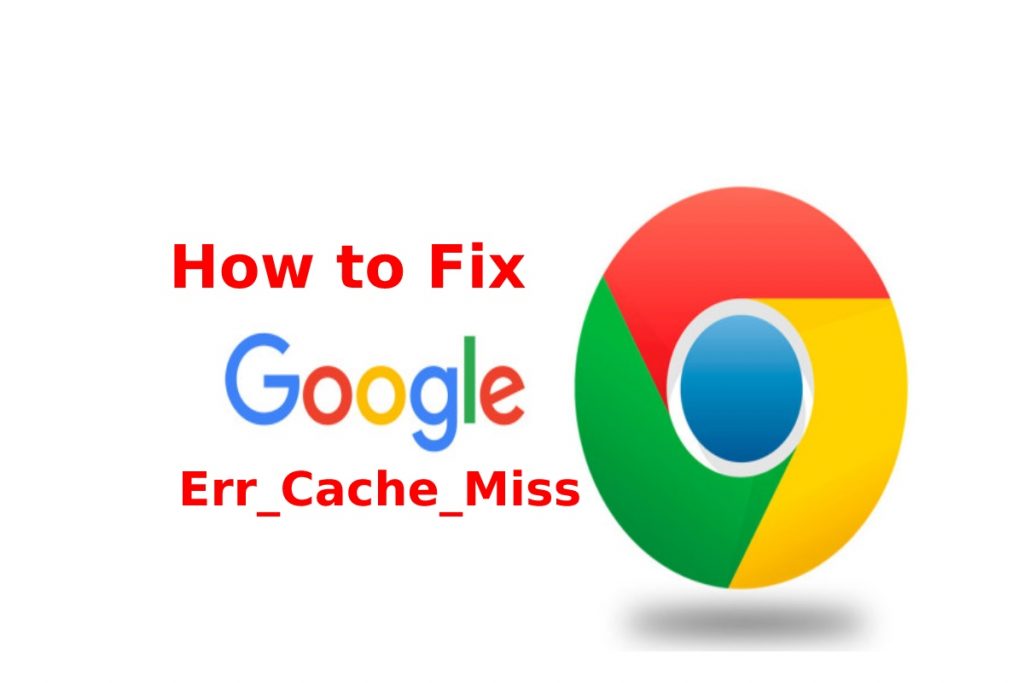If, like us, you are a Google Chrome user, and you may have found this browser extremely useful. However, from time to time, even Google Chrome can present us with technical difficulties and errors. Err_Cache_Miss is one of those errors.
Though, this is not solely the responsibility of Google Chrome. It may be the fault of the website you are trying to send information to. If you’re experiencing this error right now and a simple update doesn’t make it go away, you’ve come to the right place.
We are going to share some of the approaches that we find helpful in resolving the Err_Cache_Miss error. And don’t worry, they’re straightforward to perform.
What is the “Err_Cache_Miss” Error?
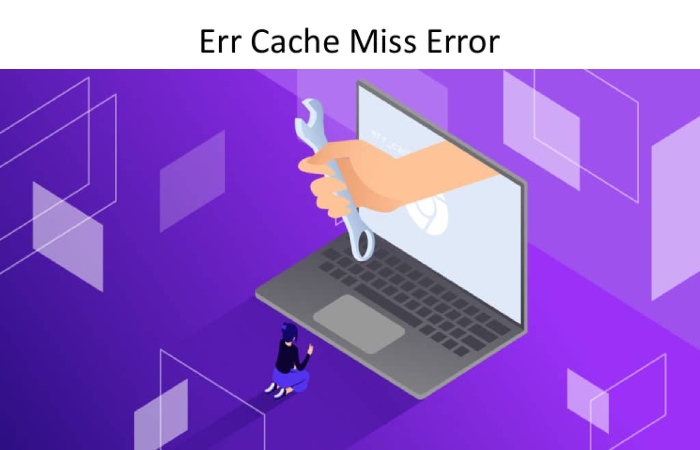
Err_Cache_Miss is one of some errors you may encounter when using Chrome. Some other errors that you may meet when using Google Chrome include ERR_QUIC_PROTOCOL_ERROR and ERR_SSL_OBSOLETE_VERSION.
As the name of the bug suggests, it has something to do with the cache. We want to explain what caching is and maybe write an article about it, but for now, we need to help you get rid of this error. To get rid of Err_Cache_Miss, we must first understand what is causing it. There can be several causes for this error. Some of the most common are:
- Google Chrome was unable to get the cache for the website you were trying to browse.
- There is something wrong with Google Chrome, such as corrupted files and extensions, errors, etc. You may need to change your Google Chrome settings slightly.
- The problem is not on your part, and there is something wrong with the website you are trying to use, such as coding and PHP problems.
- If you are a developer reading this, you should know that the Err_Cache_Miss error may appear due to your code. You may be using the wrong lines of code for your website or app.
- This error can appear for almost any website on the Internet, including big names like google.com.
Also, the problem may not be unique to Google Chrome users. Some of our users have reported a similar error in Firefox, especially in and after version 32. The error in the Firefox browser occurs as something like “Document Expired.” However, like Chrome, the main message that appears about the Err_Cache_Miss error is “Confirm form forwarding.” Once you fill out or submit a form in Google Chrome, especially the case, and hit the back button.
How to Fix “Err_Cache_Miss” in Google Chrome (7 Easy Methods)?
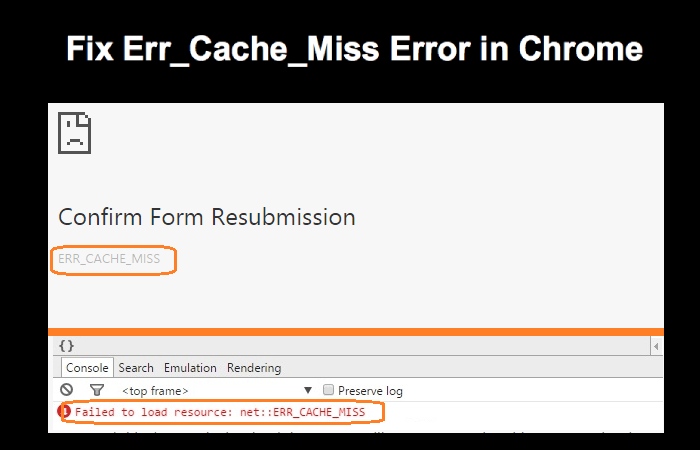
So far, we’ve tried to walk you through what the ERR_CACHE_MISS error means, what are its most common causes, and what it looks like when you encounter it while browsing. We hope you’ve figured them out and are now about to start troubleshooting the ERR_CACHE_MISS error. To do this, we will current you with 7 easy methods to fix ERR_CACHE_MISS in google chrome.
1. Reload the Page
The Err_Cache_Miss can sometimes occur due to connectivity issues (your internet connection gets disconnected for a second or two without you realizing it while the page is loading). Try recharging now while reading this guide. You can reload by clicking on the reload button of your Google Chrome browser as shown in the image below or by pressing the F5 key on your keyboard. It does not work? Keep reading.
2. Update Google Chrome
Sometimes Err_Cache_Miss can occur due to the old version of Google Chrome. If this is true in your case, update to the latest version of Google Chrome.
- To update your Google Chrome browser, go to Settings> About Chrome:
- Once you click on About Chrome, the browser will automatically update if it is not already updating. Once the update is complete, press the reset button to complete the process.
- If the ERR_CACHE_MISS error occurred due to an outdated version of Google Chrome, it should go away now. Try to access the same site you were trying to access before. If it works, well done. Otherwise, go to the next solution.
3. Clear Browsing Data
Sometimes ERR_CACHE_MISS error can occur because your Chrome browser has accumulated corrupt files in its cache. This can be easily fixed or solved by clearing your browsing data.
Navigate to the Google Chrome menu and go to More Tools> Clear Browsing Data.
To do this, media the following three keys simultaneously: Ctrl + Shift + Del.
A window covering a panel similar to the one shown in the image below should now be open in front of you. Make sure your choose all three options i.e.
- Navigation history
- Cookies and other site data
- Cached images and files
Also, be sure to select All Time from the Time Range drop-down menu. With the “All the time” time range and all three chosen options, tap Clear data.
Now reload Chrome. If the reason for your ERR_CACHE_MISS error was related to corrupted cache files, it should now go away by following the procedure mentioned in this transparent browsing data header. Otherwise, keep reading to the next step.
4. Disable Browser Extensions
If any of the extensions you installed in your browser corrupt, it can also cause this error. So, disable all extensions by visiting More tools> Extensions
Now you have come to the Extensions page, where you can see all the installed extensions. Change the opt-out option for each extension and update your browser.
If your bug fixes, then your extensions were the source of the bug; otherwise, try the following method.
5. Reset Network Settings
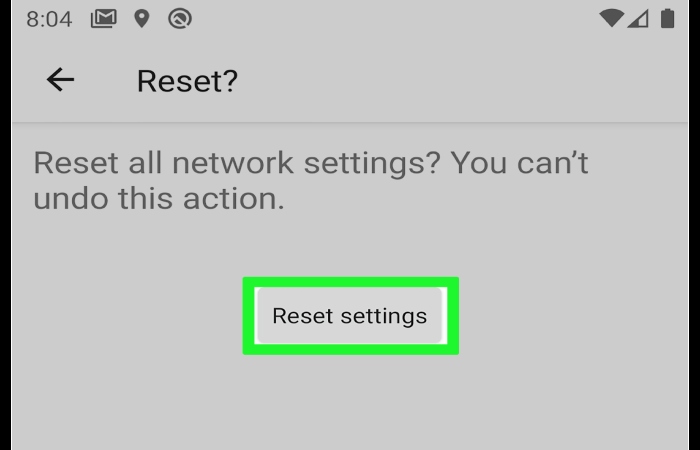
If there is a problem with the network, the configuration can also cause the ERR_CACHE_MISS error. So try resetting your network settings using the command prompt.
Click the Windows button, type “CMD” in the search box, and select Run as administrator.
With the following instructions, you can reset your network locations. Run the commands one by one or simulated all the orders and open the command prompt window you just opened earlier.
And press Ctrl + V to run all CMD commands.
6. Reset Browser Settings
If you are still encountering the error after following all the steps mentioned above, the problem may be with the browser settings. Now open your browser settings.
Click on Advanced> Reset settings.
Click on Reinstate settings to their original defaults.
The following window will appear on your screen; click on the Reset settings button.
Now restart your browser and go to the page where you encounter an error. Hopefully, you will be browsing a web page in ERR_CACHE_MISS” error.
Inappropriately, if you are still getting the same error, then move on to the final method.
7. Disable the Cache System
There is a final solution that you can implement to solve your problem. Go to the browser menu, and open Designer Tools under More Tools> Developer Tools or press Ctrl + Shift + I.
Note: Remember that you have opened Developer Tools to the page showing the error.
Click on the network.
And select the Disable Cache option. You should no lengthier see the “ERR_CACHE_MISS” error message on your shade.
Final Words
There are numerous reasons why you may meet the “ERR_CACHE_MISS” error. Whether it’s due to an outdated browser, installed extensions, browser settings, or network settings, the good news is that you can fix this problem simply by adopting the following methods:
- Reload the page
- Update Google Chrome
- Delete navigation data
- Disable browser extensions
- Reset network settings
- Reset browser settings
- Disable the cache system
If you liked this article, share your experience in the comment sections and help us write more in a friendly way.