How to Change Your YouTube Channel Name (Step-by-Step Guide)
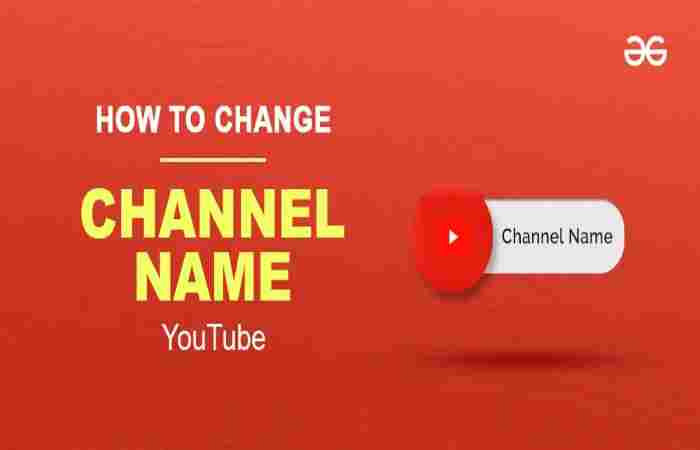
If you’ve been running a YouTube channel for a while, there may come a time when your current name doesn’t quite fit anymore. Maybe you’re rebranding, expanding your niche, or just want a fresh start. The good news? Changing your YouTube channel name is super easy — and you can do it in just a few clicks.
In this guide, I’ll walk you through how to change your YouTube channel name on both desktop and mobile, explain what happens when you do, and share a few smart tips to make sure your new name actually helps your brand grow.
Why Change Your YouTube Channel Name?
Before we jump into the steps, let’s quickly look at why creators often change their channel names. Sometimes, it’s not just about aesthetics — it’s about strategy.
1. Rebranding
Maybe you started as TechGuru95 and now want something more professional like TechSimplified. A new name can signal growth and help align your brand with your audience’s expectations.
2. Expanding Content
If your channel started as “Cooking with Emma” but now you also post lifestyle vlogs, “Life with Emma” might make more sense.
3. SEO and Discoverability
A name that includes your niche keyword (like “GamerZone” or “DIYBuilds”) can help people understand what your channel is about at a glance.
4. Personal Preference
Sometimes, you just get tired of your old name — and that’s totally fine too.
How to Change Your YouTube Channel Name on Desktop
Changing your channel name is simple and doesn’t require any special tools. Here’s the step-by-step process:
Step 1: Sign in to Your YouTube Account
Go to YouTube.com and make sure you’re signed in with the account linked to your channel.
Step 2: Go to “Your Channel”
-
Click your profile icon in the top-right corner.
-
Select Your Channel from the dropdown menu.
This will open your channel’s homepage.
Step 3: Click “Customize Channel”
You’ll be taken to the YouTube Studio interface. From there:
-
Click Customize Channel to access the customization options.
Step 4: Go to the “Basic Info” Tab
In the left-hand menu, you’ll see three tabs — Layout, Branding, and Basic Info.
Click on Basic Info.
Step 5: Edit Your Channel Name
Under Channel Name, you’ll see your current name displayed.
-
Click the pencil icon ✏️ next to your name.
-
Type in your new channel name.
Make sure it’s short, easy to spell, and reflects your brand.
Step 6: Save Your Changes
Once you’re happy with your new name, click Publish (top-right corner).
Your new channel name will appear immediately on your YouTube profile and videos.
How to Change Your YouTube Channel Name on Mobile (Android or iPhone)
If you prefer managing your channel on your phone, YouTube makes that just as easy.
Step 1: Open the YouTube App
Make sure you’re logged into the account you want to update.
Step 2: Tap on Your Profile Picture
Located in the top-right corner of the screen.
Step 3: Go to “Your Channel”
This will open your public channel page.
Step 4: Tap the “Edit Channel” Button
You’ll see a small pencil icon — tap it.
Step 5: Change Your Channel Name
-
Tap your current name to edit it.
-
Type your new channel name.
-
Tap ✓ Save or OK to confirm.
And that’s it — your YouTube channel name is officially updated!
How Long Does It Take for the Change to Show?
Usually, YouTube updates your name instantly, but sometimes it might take a few minutes to reflect across all devices and Google services.
Be patient — within an hour, your new name should appear everywhere, including:
-
Comments
-
Video titles (authorship)
-
Channel banner
-
YouTube search results
What Happens When You Change Your YouTube Channel Name
YouTube allows creators to change their name without affecting their content or subscribers, but there are a few things to keep in mind.
1. Your Custom URL Might Stay the Same
If your channel has a custom URL (like youtube.com/c/TechSimplified), changing your name doesn’t automatically update it.
You can remove your old custom URL and set up a new one under YouTube Studio → Customization → Basic Info → Handle/URL.
2. Verification Badge May Disappear
If your channel is verified (with the gray checkmark), changing your name can remove your verification.
You’ll need to reapply for verification after the name change.
3. Your Google Account Name Isn’t Affected
In the past, changing your YouTube name also changed your Google account name — but not anymore.
Now, your YouTube identity is separate, giving creators more flexibility.
4. Your SEO May Shift Slightly
If your old channel name had keywords that ranked well (e.g., “Tech Reviews Daily”), changing it could affect search visibility.
That’s why you should pick a new name that’s still relevant to your niche.
Tips for Choosing the Perfect YouTube Channel Name
Since your name plays a huge role in how people find and remember you, it’s worth spending a few minutes brainstorming before making the change.
1. Keep It Simple and Memorable
Avoid long or complicated names. Viewers should be able to say it, spell it, and remember it easily.
Example: TechHub > TheUltimateTechnologyResourceOnline
2. Make It Relevant to Your Content
If you make gaming videos, names like PlayZone or XPBoost make sense.
If you’re into beauty, GlowWithMe or MakeupMuse might fit better.
3. Avoid Symbols or Numbers
They can make your name harder to search for. Instead of “John_1234,” go for “JohnReviews” or “JohnVlogs.”
4. Check Availability
Make sure your chosen name isn’t already taken:
-
Search on YouTube
-
Check social media handles
-
Use tools like Namechk.com to see if it’s available across platforms
5. Think Long-Term
Choose a name that can grow with you.
If you start as “AndroidFixer,” it might limit you later if you start reviewing iPhones too.
How Many Times Can You Change Your YouTube Channel Name?
You can change your YouTube channel name twice every 14 days.
So, if you make a mistake or change your mind, you can fix it — but not endlessly.
However, frequent changes can confuse your audience, so it’s best to plan your rebrand carefully and stick with it once you’ve updated your visuals (logo, banner, intro, etc.).
Updating Other Branding After Changing Your Name
Changing your name is just the first step in rebranding. Make sure your entire channel reflects your new identity.
1. Update Your Channel Art
Design a new banner and profile picture that match your new name and color scheme.
2. Change Your Video Intros/Outros
If your intros mention your old name, edit or replace them for consistency.
3. Update Your Social Media Handles
If you promote your YouTube channel on Instagram, TikTok, or X (Twitter), update those usernames and bios too.
4. Edit Links and Descriptions
Go through your video descriptions, pinned comments, and “About” section to update your name and URLs.
Bonus: How to Choose a Catchy YouTube Channel Handle
YouTube introduced handles (@username) to make it easier for creators to connect.
When you change your name, you can also update your handle to match.
To change your handle:
-
Go to YouTube Studio → Customization → Basic Info
-
Click the pencil icon next to your handle (@YourName)
-
Enter your new one and click Save
Your handle should be:
-
Short
-
Easy to spell
-
Unique
-
Consistent with your channel name
Common Questions About Changing YouTube Channel Names
1. Can I change my YouTube name without losing subscribers?
Yes, your subscribers and videos stay intact. The change only affects how your name appears.
2. Does changing my name affect monetization?
No, monetization and AdSense aren’t impacted by a name change.
3. Can I use emojis or special characters in my name?
Technically yes, but it’s not recommended — it can make your channel harder to find in search.
4. Will old links to my channel still work?
Yes, your old URLs still redirect unless you change your custom URL. If you do, update your links everywhere.
Final Thoughts: Change Your YouTube Channel Name the Smart Way
Changing your YouTube channel name can breathe new life into your brand — as long as you do it strategically.
Whether you’re rebranding, expanding, or simply freshening up your image, a well-chosen name can make your channel more recognizable and relatable.
Just remember:
-
Keep it short and relevant
-
Update your visuals afterward
-
Stay consistent across platforms
Once you’ve updated your name, announce it in a community post or short video to let your audience know about your rebrand.
And there you go — now you know exactly how to change your YouTube channel name the right way!

